Table of Content
Recently, we’ve told you about auto-posting – one of our favorite features that makes it easier to work with content. However, we have one more highly effective tool – a visual planner. In this article, we’re going to talk about how to use it, so that you like the result and don’t spend much effort and time!
Why do you need a visual planner?
If you have a blog on Instagram, you can’t do without this tool. If you want to get more interactions, you have to post content regularly. And not just content – it should be interesting, engaging and encouraging users to stay on your page for as long as possible. You can read more about how to develop a content plan here. Not only messages are important, but also the visual side of your blog. You can find useful our articles about color, shot composition, business and personal accounts visual strategy. And, of course, a visual planner: decide which pictures and in what order you want to see on your page. You can plan in advance how a chosen visual strategy reflects you or your product and forget about questions like “What should I post tomorrow so that my feed looks harmonious?”
How to use a visual planner?
You can find our visual planner for Instagram in the second tab of the main menu at the bottom of the page.
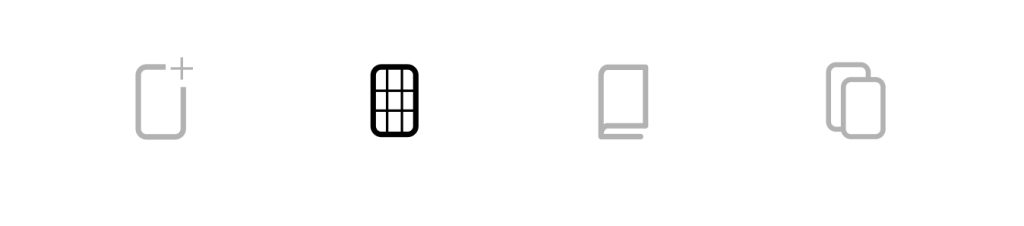
Now that you’ve opened the planner, you can connect it to your Instagram account. Don’t worry, it’s completely safe. Ninetales is an approved Facebook and Apple partner, which ensures the security of transferred information. The app doesn’t save your personal data or share it with third parties. If you’re still worried, you can always upload photos from your phone gallery to the planner without authorizing your Instagram page.
If you want to not only plan your Instagram feed, but also use auto-posting, you have to switch from a personal to a business account.
When everything’s ready, add new photos and arrange them in the order you think works best. All published posts will be marked with a special Instagram icon.
Thanks to this tool, you can have a look at your feed beforehand and make your Instagram management predictable and more structured. If you worry that the spontaneity of the blog will then go away, don’t. We’ve already discussed this topic with Anastasia Rystova. She told us how to plan a feed so that a page remains alive and natural.
There is also an option to download your feed as a PDF file and share it with colleagues or friends. Besides, by choosing a photo and opening it, you can set all the necessary settings, and your picture will be published automatically together with a caption and hashtags!
